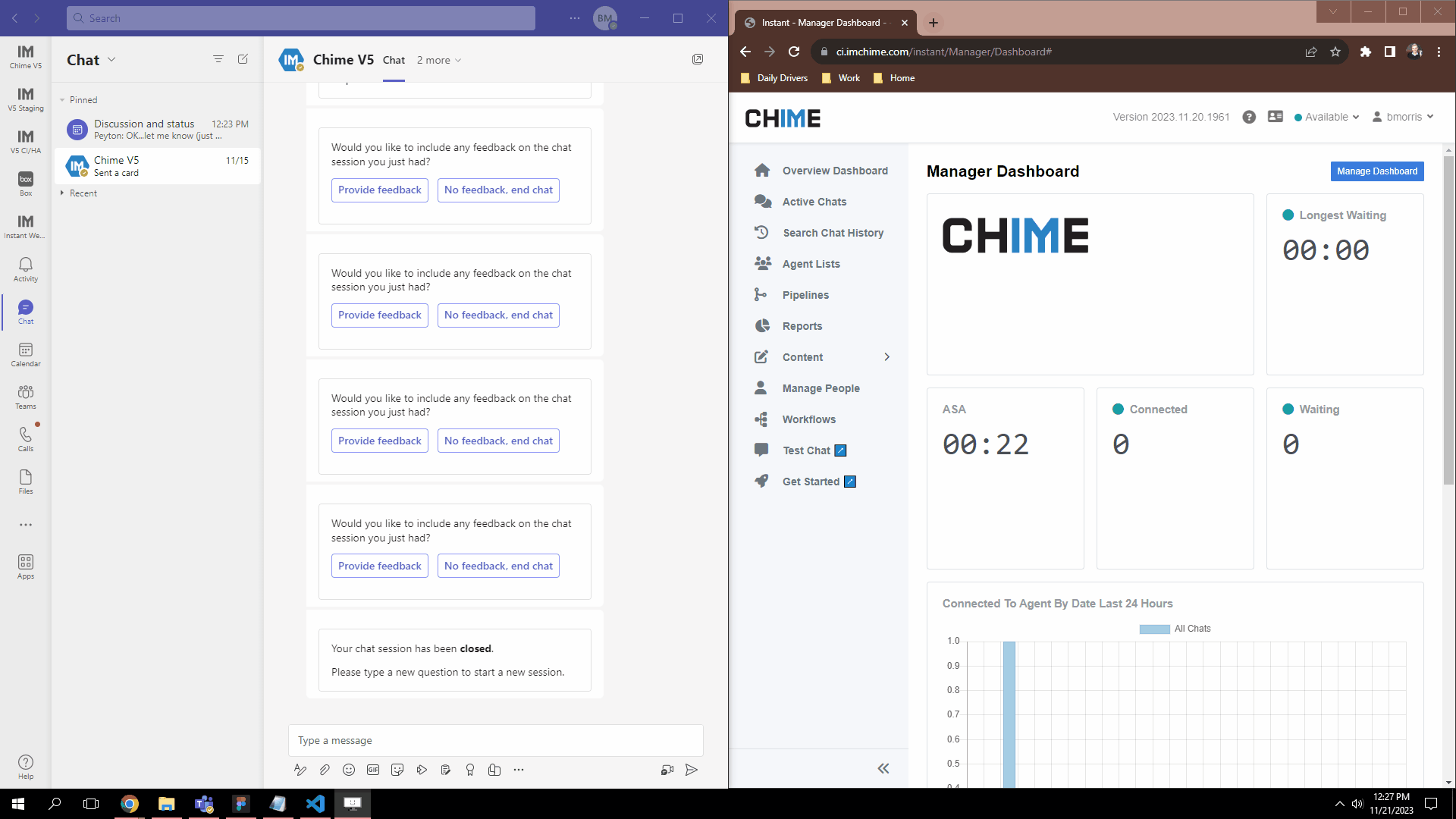Create Real-Time Agent Chat Notifications For Your Teams Chat Channel
Add Incoming Chat Notifications To Your Chat Channel
Our platform is created to solve employee problems. Add a new chat channel, integrated with Microsoft Teams, and help resolve employee problems with your FAQs, integration with Microsoft SharePoint, or by using an advanced AI powered chatbot. Of course, if employees need to chat with your service desk, or HR department, then route to chat in real-time - and solve issues immediately.
This feature allows agents to receive real-time chat notifications in their Teams client when an employee’s chat request is routed to them, directly from the bot.
In this guide, we'll walk you through the setup process to ensure a seamless integration into your workflow.
Prerequisites
Before diving into the setup, ensure that you have the latest version of Chime V5 installed - or just install from the Microsoft Teams Store and start an evaluation.
Integration with Teams
Chime V5's real-time agent notifications are integrated into the features associated with routing inbound request to agents. Agents may receive notifications using a browser, via Microsoft Teams, or possibly using a Windows application. The Microsoft Teams channel webhook notification feature is also valuable and easy to configure.
Enable the chat notification feature to notify agents of new chat requests
The chat notification feature is provided as an Orchard feature and is configured using the standard Orchard admin UI
Agents can now receive notifications in their Teams client when a chat is routed to them, in addition to the existing webhook method for routing into a Teams Channel.
HR or IT Service Desk agents are now notified of chat requests using Microsoft Teams - so that they can quickly assist employees who need help
Build a chat based service desk using Microsoft Teams
User Settings Management
To enable these notifications, user settings must be configured to store the Teams ID and conversation ID reference for each agent. This information is added to the Orchard User record, similar to the setup for the Agent Profile.
User Settings in the Admin Area
In the Admin section, navigate to the user record, where a new "Teams Notifications" tab has been added. Here, administrators can manage Teams addresses for each user.
Enable service desk agents to receive chat requests
Configure agents to receive incoming chat notifications in Microsoft Teams
Create a chat based service desk - enable agents to help employees using Microsoft Teams
Build a chat based service desk using Microsoft Teams - here you just need to configure the notifications at the agent level
User Settings in Manager Area
For the Manager dashboard, a new section in the user page displays Teams notification settings. Managers can easily view and update this information when managing agents.
Use the agent profile to enable notifications in Microsoft Teams
Use the agent profile to enable notifications in Microsoft Teams - these notifications will be sent directly to the agent using MS Teams
User Settings for Agents
Agents can access their Teams notification settings on their Agent Dashboard Settings page. Additionally, buttons are available to Install Chime in Teams and Start Chat in Teams, facilitating the capture of Teams address information.
Our chat platform integrates into Microsoft Teams
Agents can control their own chat notification settings
Tenant-level Configuration
At the tenant level, administrators can configure additional settings to customize the Teams integration experience.
Tenant-wide enable/disable toggle: Easily enable or disable the feature for the entire tenant.
Override for the Teams App Id: Specify the App Id based on the installation method, ensuring seamless integration.
Adaptive Card Template: Customize the notification's appearance using an Adaptive Card Template.
Our chat platform uses Microsoft Adaptive Cards - including to send agent notifications
Microsoft adaptive cards are used in our chat platform - and we include the adaptive card designer - as well as adaptive card library
Sending Agent Notifications
With the setup complete, agents, having their Teams Addresses captured, will receive notifications in their Teams client when a chat is routed to them.
Example of sending a chat notification using Microsoft Teams
When you pick up a chat from within Teams it will open in a new browser tab
The implementation of this feature is seamlessly integrated into the Orchard Workflow events, requiring no changes to the chat pipeline. While it's not tied to Teams presence, agents need to have a Chime browser window open and be available to receive notifications.