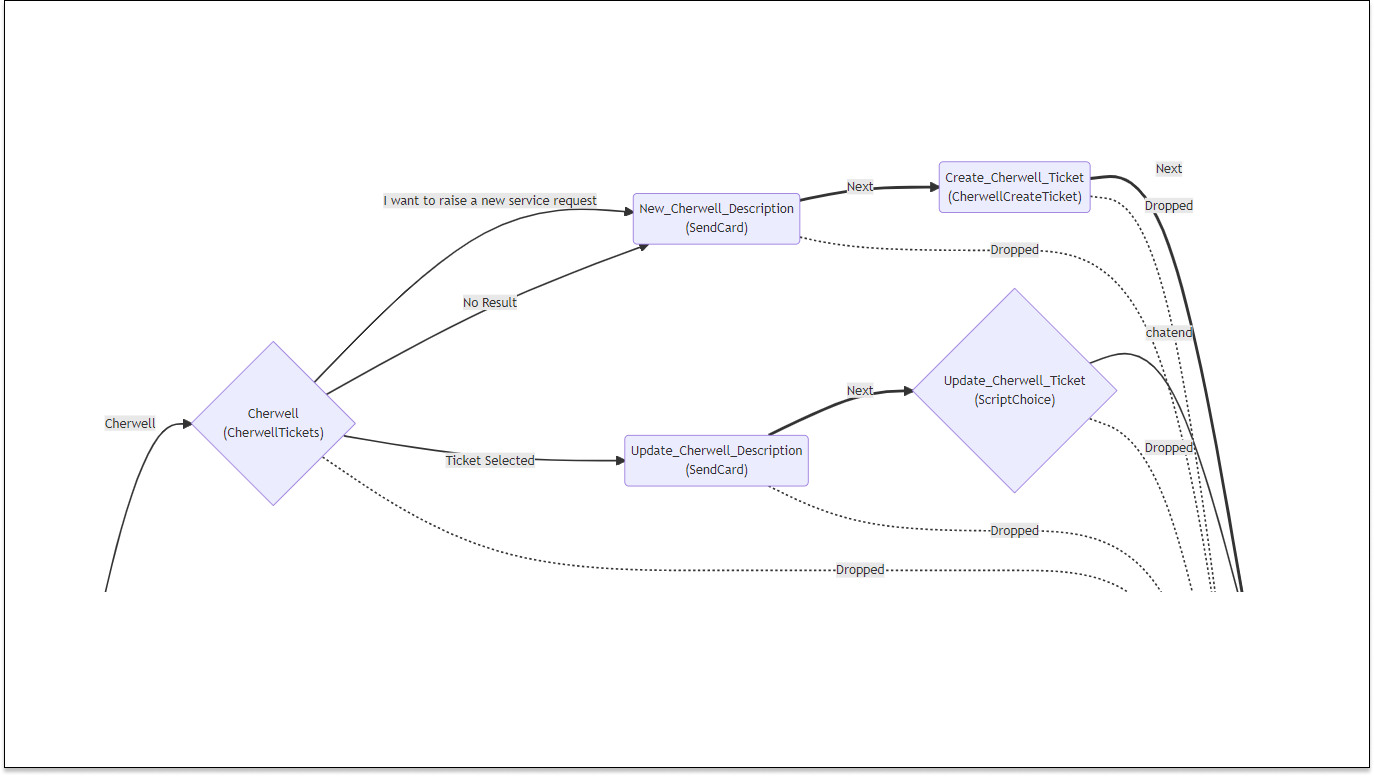AI Chat and Cherwell - Integrate Cherwell Ticketing To Your Chat Service Desk
Streamline Issue Resolution and Solve Problems With Cherwell Ticketing
Use chat to quickly resolve common issues, and problems, that your employees encounter. Employees may be working remotely, and working with new applications, printers, laptops, or other systems where they encounter problems. Adding chat to your service desk provides a very easy channel for employees to resolve issues, search FAQs, and optionally route to service desk agents. Use chat to solve problems - not just create more tickets.
In the fast-paced world of customer support, efficiency is key. Modern organizations rely on ticketing systems to manage customer inquiries and incidents effectively. Chime, a versatile communication and collaboration platform, has seamlessly integrated with Cherwell, a leading IT service management (ITSM) platform. This integration empowers support teams to streamline ticket management and enhance the customer support experience. In this comprehensive blog post, we will explore the various facets of Cherwell Ticketing Integration in Chime.
Cherwell Ticket Listing Pipeline Action
Overview
The Cherwell Ticket Listing Pipeline Action is a critical feature within Chime that enables support teams to fetch open incidents from Cherwell and associate them with chat sessions. This integration simplifies the process of identifying and addressing seeker requests for advisors.
Chime V5 Cherwell Features
To use Cherwell integration, enable the following Cherwell features within Chime:
ChimeV5.Ticketing.Cherwell
ChimeV5.Pipeline.CherwellTickets
Cherwell Instance Configuration
Before diving into the integration, administrators need to configure the Cherwell instance in Chime. This involves specifying the Cherwell instance URL and providing the necessary credentials in the Chime Configuration settings.
Configure chat to work with Cherwell ticketing and add a chat channel to Cherwell
Use chat to solve employee issues - and also create Cherwell tickets to track all interactions
Add chat to Cherwell ticketing
Simply configure the Cherwell settings to connect chat to your Cherwell instance
Pipeline Configuration
The heart of this integration lies in the Pipeline Configuration, where you define how the ticketing system should function within Chime. Key elements to configure include:
Prompt: This field contains the title that will appear on the ticket listing card, providing context to advisors.
No Result State: Specify the pipeline key to which the seeker should be moved if no incidents are found for the seeker.
Lookup tickets using Session Meta Data Field: This field is used for searching incidents in Cherwell. In most cases, it should be the seeker's email address, simplifying the matching of incidents.
Next Stage: Determine the pipeline key to which the seeker should be moved after they select and associate an incident with the session.
Options: Additional pipeline navigation options can be added to the ticketing card as needed.
Configure your service desk chat flow with the Cherwell ticket list
Assign the placement in your service desk chat flow and customize your ticket list
Seeker Experience
For seekers, the experience is straightforward and user-friendly. When initiating a chat session, the pipeline displays a list of open incidents. Clicking on an incident option reveals essential information such as the incident's link, description, and the last updated timestamp.
View Cherwell tickets in your AI powered web chat
View tickets and associate them with your service desk chat session all from within web chat
Associating Incidents with Chat Sessions
Associating an incident with the chat session is effortless for seekers. They can select the option that best describes their concern, which associates the incident and moves the seeker to the next stage, as specified in the pipeline configuration.
Associate Cherwell tickets with your service desk chat sessions
Associate tickets and attach metadata to your chat session for easy searching and reporting
JavaScript API Calls for Cherwell Integration
For advanced interactions with Cherwell ticketing APIs, Chime offers JavaScript Cherwell helper methods. Here are some key methods and examples:
Script Method - getCherwellTickets('seekerEmailAddress')
This method retrieves a list of tickets associated with a seeker's email address. The script call appears as follows:
The response is a JSON array containing ticket details, which can be easily manipulated within your chat pipeline.
Script Methods for Ticket Updates
Chime's JavaScript Cherwell helper calls enable you to update ticket descriptions and assign tickets to specific advisors. Here are the methods and examples:
updateCherwellTicketDescription(ticketNumber, updatedDescription)
assignCherwellTicket(ticketNumber, agentEmailAddress)
// API call to update description
var result = updateCherwellTicketDescription('00070', 'Please engage the network team');
// API call to assign the ticket
var result = assignCherwellTicket('00070', 'agent@domain');
These API calls return the updated ticket records, enabling seamless ticket management.
Cherwell Create or Update Ticket Pipeline Action
Overview
The Cherwell Create or Update Ticket Pipeline Action allows you to create new Cherwell tickets or update existing ones. It also assigns tickets to specific advisors and pushes chat transcripts to ticket records.
Chime V5 Cherwell Features
To use Cherwell integration, enable the following Cherwell features within Chime:
ChimeV5.Ticketing.Cherwell
ChimeV5.Pipeline.CherwellCreateTicket
Pipeline Configuration
Configure this pipeline action with the following elements:
Notify seeker Cherwell ticket is about to get created/updated: This field contains a message to notify the seeker when a ticket is about to be created or updated.
Provide seeker Cherwell ticket details: This field contains a message to send the seeker ticket details, including the ticket number, ID, and URL.
Create or Update Cherwell tickets within your service desk chat
Simplify the process of creating or updating tickets when chatting with your help desk
Seeker Experience
For seekers, this pipeline action ensures a smooth experience. They are notified when an incident is about to be created or updated. They also receive ticket details, including the ticket number and URL, to access the ticket record.
Ask questions and report issues in AI powered chat then easily create or update Cherwell tickets
Streamline the process of reporting an issue and a help desk chat and creating or updating a ticket
Conclusion
The Cherwell Ticketing Integration in Chime streamlines customer support and incident management. By configuring Cherwell instances, defining pipeline actions, and leveraging JavaScript helper methods, support teams can seamlessly manage tickets, update ticket details, and enhance the overall support experience. This integration empowers organizations to deliver exceptional customer support efficiently.
For additional information and resources on Cherwell integration in Chime, explore the related items and documentation provided. With these powerful tools at your disposal, you can elevate your customer support capabilities and provide superior service to your customers.
Related Items
To further enhance your understanding and utilization of the Cherwell integration in Chime, here are some related resources:
1. Create/Update Cherwell Ticket
2. Use JavaScript for accessing Cherwell tickets
These resources provide valuable insights into utilizing JavaScript API calls to access and manage JIRA ticketing data, Microsoft Teams integration, as well as other ticketing services allowing you to unlock even more capabilities for your customer support.