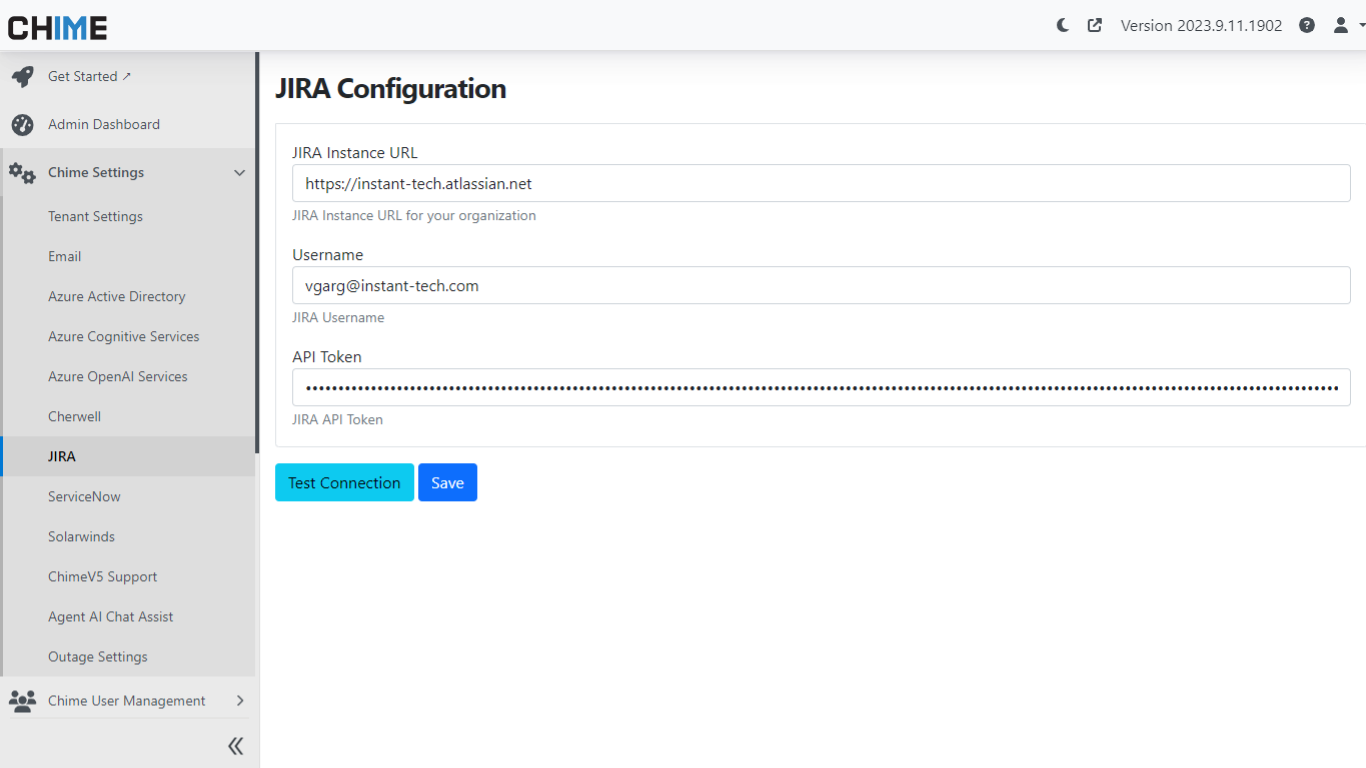Improve Service Desk Support With JIRA Ticketing Integration
View Status & Update Tickets In Chat Sessions
Chime V5 is a real time chat based service desk focused on quickly resolving employee questions and issues. While chat is a primarily channel for inbound issues, these chat sessions also need to be integrate with common ticketing application - like JIRA.
In today's fast-paced business landscape, efficient customer support is essential for maintaining customer satisfaction and loyalty. Managing incidents and support requests effectively is crucial. That's where Chime's JIRA integration comes to the rescue. In this comprehensive guide, we'll explore how Chime's JIRA Ticket Listing and Create or Update Ticket Pipeline Actions, along with JavaScript API calls, can empower your support team to provide top-notch service.
JIRA Ticket Listing Pipeline Action
Overview
Chime's JIRA Ticket Listing Pipeline Action is a robust tool designed to fetch open incidents for a seeker and enable them to associate an existing JIRA incident with the ongoing chat session. This integration enhances the workflow for both support advisors and seekers.
Chime V5 JIRA Features
Before diving into the details, it's essential to enable the necessary JIRA features in Chime:
ChimeV5.Ticketing.JIRA
ChimeV5.Pipeline.JIRATickets
Jira Integration
Utilize Jira ticketing in chatbot pipeline to create, update, or resolve tickets for end users
Jira Features
Jira features can be enabled in the Admin area
Jira Instance Configuration
Getting started with the JIRA integration is straightforward. Tenant administrators need to specify the JIRA instance URL and credentials within Chime's configuration settings. This ensures a secure and seamless connection between Chime and your JIRA environment.
Jira Admin configuration
When you initially set up Jira integration with chatbot you will need to configure API access
Pipeline Configuration
The heart of this integration lies in the pipeline configuration, where you can fine-tune how incidents are handled within Chime:
Next Stage: Pipeline key to which guest should be moved after they select and associate an incident with the session.
Drop Stage: Pipeline key to which chat is moved if guest leaves chat. Leave blank to end chat
Prompt: This field contains title which will appear on ticket listing card.
Footer Text: Text that displays at the bottom/foot of the ticket list. This field is optional
Show Associate Ticket option: Toggle to show button option to associate ticket with session
Associate Ticket Button Text: Label text for the associate ticket button
No Result State: Pipeline key to which guest should be moved if no incidents are found for guest.
Lookup tickets using Session Meta Data Field: This field is used for searching incidents in JIRA. For most cases it should be guest email address ${Guest.Email}
Use Mock Data: Toggle to enable rendering of mock ticket data
Ticket Count: Maximum number of tickets to be displayed in the list
Idle Timeout Enabled?: Toggle to enable timeout for the pipeline item if there is no input from the guest
Timeout Interval: Number of seconds without guest input before timeout
Timeout State: Pipeline key to which guest should be moved if the timeout interval value has been reached
Timeout Message: Message to send to guest when timeout occurs
Options: Additional pipeline navigation options can be added to the ticketing card as required (optional).
Jira Pipeline Ticket Listing
You can customize when tickets are created and updated through our Chat Pipeline feature
Seeker Experience
For seekers, the experience is intuitive. The pipeline displays a list of open incidents, making it simple for them to select the relevant incident. Clicking on an incident option reveals essential details, including links, descriptions, and the last updated timestamp.
Chatbot Jira Ticketing Interface
When the end user wants to update or review an existing ticket, the chat pipeline will present them with details
Associating Incident with Chat Session
Associating an incident with the chat session is seamless. By selecting the option "This describes my concern," seekers can link the incident to the session, and the system moves them to the next stage, as specified in the pipeline configuration.
Metadata associated with the ticket
The chat conversation will collect metadata to further allow review and reporting for Agents and Managers
JavaScript API Calls for JIRA Integration
Within the pipeline action "Evaluate JavaScript," several methods are available to access JIRA ticketing API calls, enabling efficient management and communication with JIRA.
Script Method - getJIRATickets('seekerEmailAddress')
To retrieve a list of tickets, you can use the following script call:
// Get tickets
var tickets = getJIRATickets("${Guest.Email}");
The response will contain a JSON list of tickets, which you can process and analyze as needed.
Script Methods for Creating and Updating Tickets
JavaScript JIRA helper calls provide the ability to update ticket titles and descriptions, as well as assign tickets to specific agents. Here's how you can use these methods:
Update Ticket Title:
// API call to update title
var result = updateJIRATicketTitle('INC0007001', 'Updated title for the incident');
Update Ticket Description:
// API call to update description
var result = updateJIRATicketDescription('INC0007001', 'Please engage network team');
Assign Ticket to an Agent:
// API call to assign ticket
var result = assignJIRATicket('INC0007001', 'agent@domain');
These API calls return a boolean status (True for success, False for failure), ensuring that your incident management process remains efficient and reliable.
JIRA Create or Update Ticket Pipeline Action
Overview
The JIRA Create or Update Ticket Pipeline Action allows you to create new JIRA tickets or update existing ones. It also assignes tickets to specific advisors and pushes chat transcript to ticket records.
Chime V5 JIRA Features
To use Jira integration enable the following JIRA features:
ChimeV5.Ticketing.JIRA
ChimeV5.Pipeline.JIRACreateTicket
Pipeline Configuration
Configure this pipeline action with the following elements:
Notify seeker JIRA ticket is about to get created/updated: This field contains a message to notify the seeker when a ticket is about to be created or updated.
Provide seeker JIRA ticket details: This field contains a message to send the seeker ticket details, including the ticket number, ID, and URL.
Project: Provide the JIRA project name under which tickets should be created/listed.
Jira Create or Update Ticket
If you want the end user to be able to create tickets or update an existing one, you can use this pipeline item to configure where and how they do that
Seeker Experience
For seekers, this pipeline action ensures a smooth experience. They are notified when an incident is about to be created or updated. They also receive ticket details, including the ticket number and URL, to access the ticket record.
Jira Ticket creation
What it looks like to go through and create a new ticket for an end user
Conclusion
By leveraging Chime's JIRA integration and JavaScript API calls, your support team can streamline incident management, providing prompt and effective support to your customers. Whether you need to retrieve ticket data, create new incidents, or update existing ones, Chime's integration offers a robust solution.
For further information on JIRA ticket listing and creating or updating tickets, refer to the related items listed above. Explore the possibilities and elevate your customer support capabilities with Chime's JIRA integration today!
Related Items
To further enhance your understanding and utilization of the JIRA integration in Chime, here are some related resources:
2. Use JavaScript for accessing JIRA tickets
These resources provide valuable insights into utilizing JavaScript API calls to access and manage JIRA ticketing data, Microsoft Teams integration, as well as other ticketing services allowing you to unlock even more capabilities for your customer support.