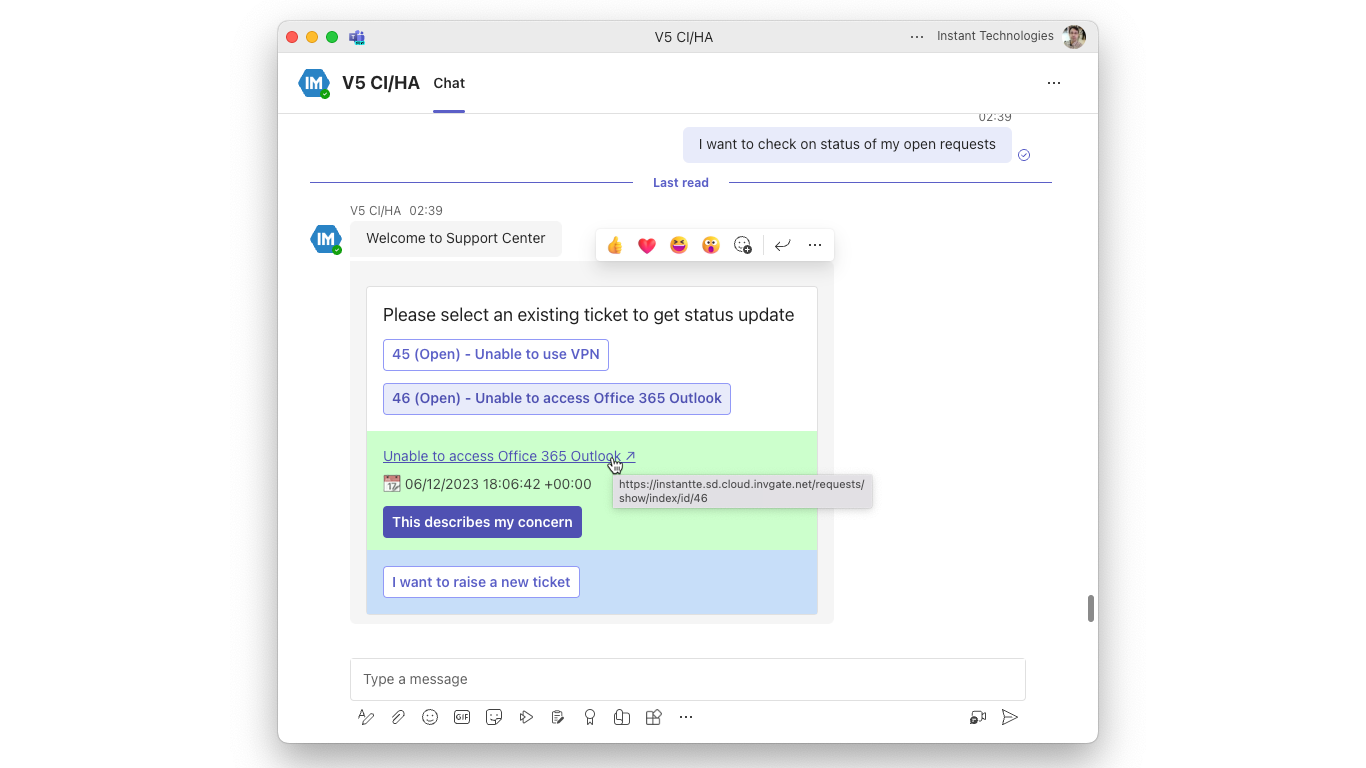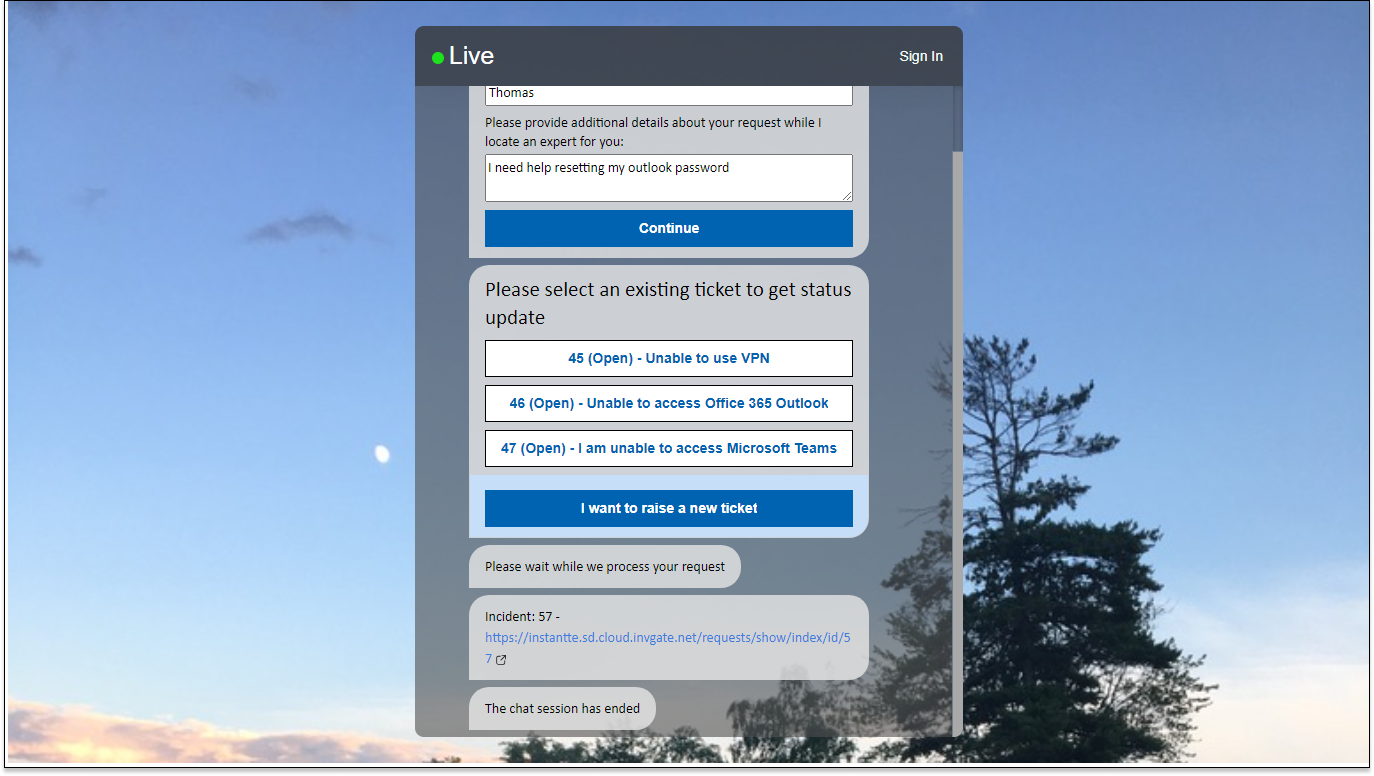Maximize InvGate Ticketing Integration To Solve Employee Problems
Add Ticketing Integration To Service Desk Chat
Add a SaaS chat channel to help solve employee problems. Enable employees to search FAQs, solve common problems, route to agents, and integrate with InvGate as the primary ticketing system. Quickly solve employee problems using chat - and maximize your existing investment in InvGate.
The Invgate Ticket Listing Pipeline Action is a powerful feature designed to fetch open incidents for a seeker and associate them with ongoing chat sessions. This integration enhances collaboration and simplifies issue tracking for support teams.
Configuration
To get started, your tenant admin needs to specify the Invgate instance URL and login credentials under Chime Configuration -> Invgate.
Configure Invgate ticketing Instance URL and credentials for your service desk
Apply your credentials on a tenant level to enable the Invgate features
Invgate Ticketing Features
To leverage the Invgate ticketing integration, ensure the following features are enabled:
Invgate.Ticketing
Invgate.Pipeline.TicketListing
Pipeline Configuration
View the different enterprise service desk actions for Invgate ticketing
Integrate Invgate into your service desk to simplify and improve ticket management
Prompt: Define the title that appears on the ticket listing card.
Button Associated With Card: Specify what is written on the button to display on card.
No Result State: Specify the pipeline key for seekers if no incidents are found.
Lookup tickets using Session Meta Data Field: Configure the field for searching incidents, commonly the seeker's email address.
Next Stage: Set the pipeline key for seekers after associating an incident with the session.
Options: Customize additional pipeline navigation options as needed.
Seeker Experience
The pipeline displays open incidents, allowing seekers to click on an option to reveal essential details such as links, descriptions, and last updated timestamps.
View Invgate tickets in your AI powered Teams chat
View tickets and associate them with your service desk chat session all from within Teams
Seekers can seamlessly associate incidents with chat sessions by selecting the relevant option, progressing to the next stage as configured in the pipeline.
Invgate Create or Update Ticket Pipeline Action
The Invgate Create or Update Ticket Pipeline Action empowers users to create new tickets or update existing ones. It assigns tickets to advisors and pushes chat transcripts to ticket records.
Invgate Ticketing Features
Invgate.Ticketing
Invgate.Pipeline.CreateTicket
Pipeline Configuration
Define Invgate fields for easy ticket creation within your service desk chat
Simplify the process of creating or updating tickets when chatting with your help desk
Notify seeker Invgate ticket is about to get created/updated: Customize the message to notify the seeker when a ticket is about to be created or updated.
Provide seeker Invgate ticket details: Configure the message to send seekers, including ticket number, ID, and URL.
Provide incident category: Configure the incident category Id
Provide incident priority: Configure the incident priority Id: 1 (Low), 2 (Medium), 3 (High)
Provide incident type: Configure the incident type Id
Assign incident to group: Configure the group Id
Evaluate JavaScript for Accessing Invgate Tickets
The Evaluate JavaScript action in the pipeline allows for versatile methods to access Invgate ticketing API calls, providing a convenient way to interact with tickets directly from Invgate chat sessions.
Invgate Ticketing Features
Before getting started, ensure the following feature is enabled:
- Invgate.Ticketing
Script Method - getInvgateTickets('seekerEmailAddress'): To retrieve a list of Invgate tickets, utilize the getInvgateTickets script call, passing the seeker's email address as a parameter.
// Get tickets
var tickets = getInvgateTickets("${Guest.Email}");
var ticketsArray = JSON.parse(tickets);
// Perform operations on ticket records
sendReply("Count of tickets: " + ticketsArray.length);Script Methods for Ticket Manipulation: Leverage JavaScript Invgate helper calls to create and update tickets:
getInvgateTicket(seekerEmailAddress)updateInvgateTicketDescription(ticketId, description)assignInvgateTicket(agentEmailAddress)updateInvgateTicketTitle(ticketId, title)
Seeker Experience
The pipeline notifies seekers about impending ticket actions and provides them with necessary details, ensuring a transparent and user-friendly experience.
Ask questions and report issues in AI powered chat then easily create or update Invgate tickets
Streamline the process of reporting an issue and a help desk chat and creating or updating a ticket
Conclusion
Invgate's ticketing integration simplifies incident management, allowing organizations to easily handle and respond to incidents. It enables support teams to access, manage, and respond to tickets seamlessly, facilitating efficient communication and streamlining the support experience for users. By integrating Invgate into your workflow, you can optimize ticket management and enhance your incident management capabilities. Discover these features to fully leverage Invgate on your platform.
Related Items
To further enhance your understanding and utilization of the Invgate integration in Chime, here are some related resources: